The Glyph Tool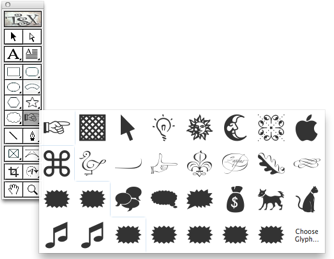 If you hold down the mouse while clicking on the Glyph tool you'll see a palette of some of the glyph choices. You can choose one of these and use it as your starting point or click on Choose Glyph to open the Glyph Drawing tool. Glyph Drawing Tool Selecting Choose Glyph... from the Tool palette or Glyph Tool from the toolbar opens the Glyph Drawing Tool. Many fonts include glyphs that are not easily accessed. TypeStyler lets you gain access to these glyphs which can then be incorporated into your project. A glyph object can be styled and customized just like any TypeStyler panel object. With the Glyph Drawing Tool open you will see the currently select glyph, a font menu and a window showing all the available glyphs for the selected font. At the bottom of the window is a slider that lets change the size of glyphs in the window. Note: When growing a panel box, if you hold down the shift key, the box will be constrained to a square resulting in a proportional glyph object. 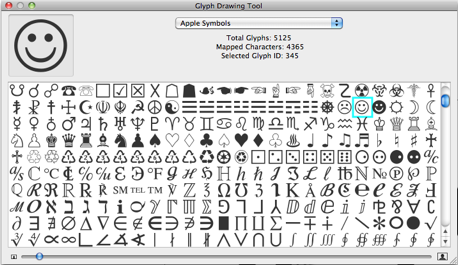 |