Object Menu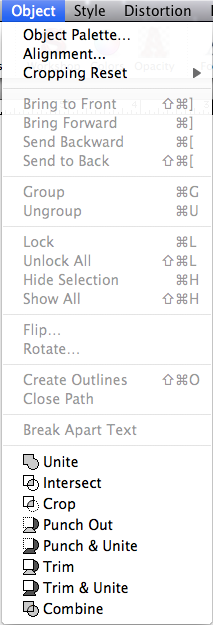 The Object menu contains commands for working with and positioning selected objects within a document. You can align and distribute space of objects (Alignment). Reset the positioning of an image used as an object’s fill that has been adjusted using the Crop Image Fill tool (Cropping Reset). You can send objects to the front or back (Bring to Front, Send to Back) or forward and backward through object layers (Bring Forward, Send Backward). You can group or ungroup objects (Group, Ungroup) or lock and unlock them (Lock, Unlock All). You can hide selected objects or make them all visible (Hide, Show All). You can flip selected objects horizontally or vertically or just the shape only (Flip Horizontal, Flip Vertical and Shape Only). You can also precisely rotate TypeStyler objects (Rotate). TypeStyler text and panel objects can be converted to path outlines (Create Outlines), and close an open path (close path). Break apart a single headline text object into individual objects that have been converted to path outlines (Break Apart Text). Create amazing custom path designs using TypeStyler's Path Magic tools, (Unite, Intersect, Crop, Punch Out, Punch & Unite, Trim, Trim & Unite, and Combine). Achieve results that would take considerable time and skill using traditional path editing tools. |