| Colors Panel The Colors panel is also known as the system Color Picker. You use the Colors panel to change the color of text and other objects in your TypeStyler project. 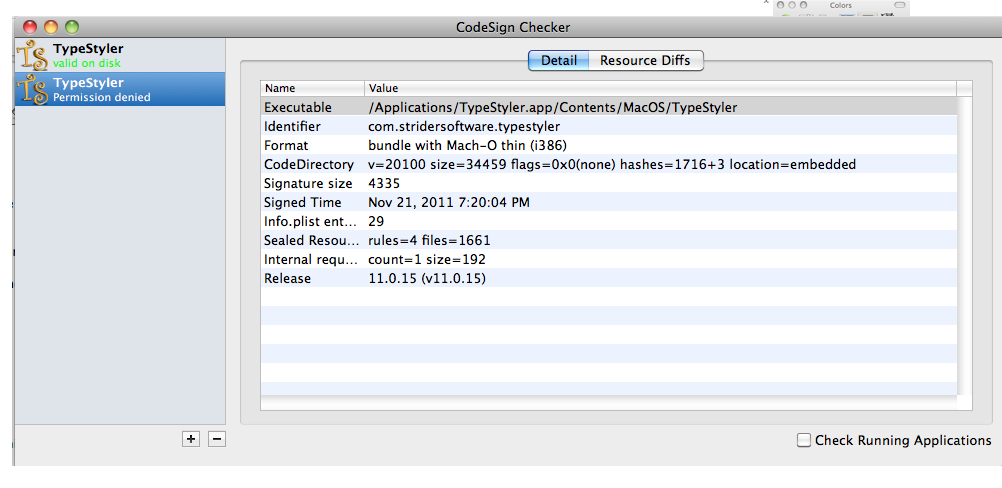 Click a button at the top of the Colors window to choose how you want to select a color (color wheel, sliders, palette, image, or crayons). Depending on what you choose, you may find pop-up menus with more options. You may also be able to specify a more precise color by using sliders or typing values. To save your favorite colors to use again: Drag a swatch from the color bar at the top of the Colors window to the row of swatches at the bottom of the window. These swatches remain available for you to use in any application that uses the Colors panel. To remove a color from the row of swatches, drag an empty (white) swatch onto a colored swatch to “erase” the color. To make room for more swatches, drag the bottom edge of the Colors window down. |