| Layout Tab The settings in the Layout tab are mostly for use with Body text objects except that the Line Spacing (Leading) and Line Tightness sliders can be used to fine tune the line spacing on multiple line Headline text objects. Although these controls can adjust objects on the screen they are are intend to be used while in the Text entry window. 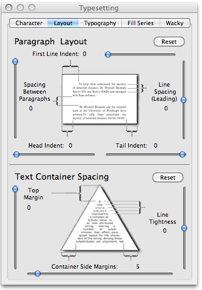 Paragraph Layout The First Line Indent slider moves your text inward from the left edge of your container. it's a good idea to use First Line Indent, not spaces or tabs, to indent the first line of a paragraph. The Spacing Between Paragraphs slider allows you to control the amount of space between paragraphs. The Line Spacing (Leading) slider slider allows you to control the amount of space between lines of text or characters. Text Container Spacing The controls under Text Container Spacing is especially useful for formatting the appearance of text within a container other than a rectangular container. To Use the controls you only need to select your Body text container without entering the Text entry window. The Top Margin slider adjusts the distance from the top of the container. You would use this to make the necessary adjustment so that your text message flows nicely. The Container Side Margins slider allows you to adjust the space on the left and right margins of the container. The Line Tightness slider allows you to adjust the tight of space between your lines of text. |