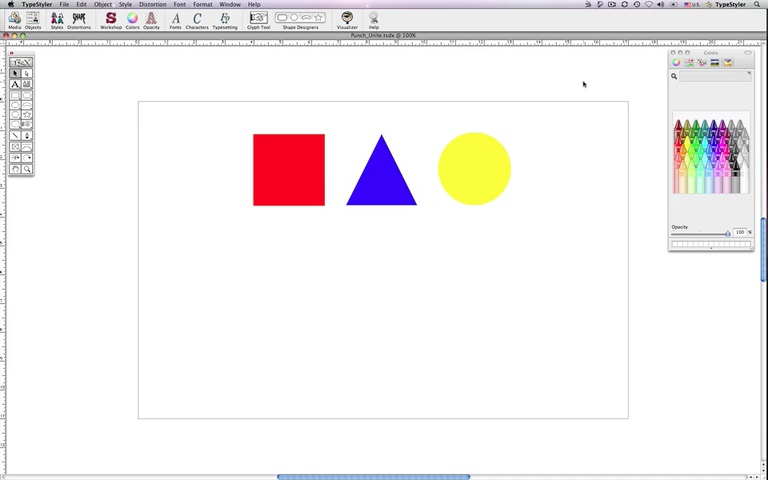| Punch and Unite Punches out areas that are obscured by the top-most object, and fuses all the punched out objects into one. The punch object is then deleted. 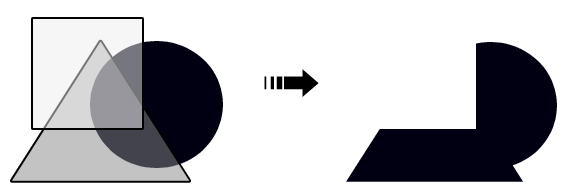 First, make a custom background by option-click drag duplicating several overlapping oval panel shapes. Next, create the text you want punched out of the background shape. Select "Punch and Unite" from the Object menu. All the objects are fused into one shape, with the text punched out as a hole. 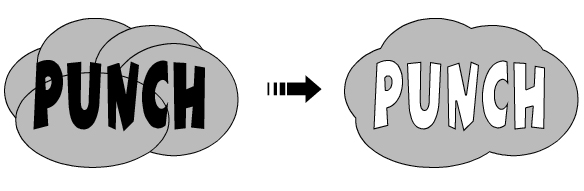 You can also punch out objects whose styles include inlines and outlines to get a more elaborate effect. 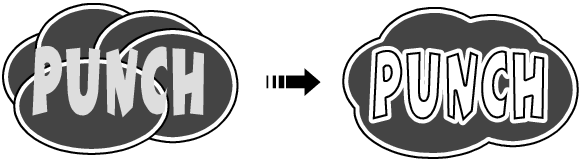 Watch the video tutorial: |