The Main Window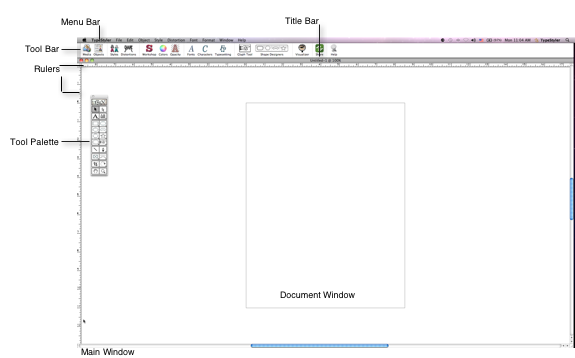 TypeStyler's Main window appears when you double-click the TypeStyler icon on the desktop. A document is displayed as a shadowed page, with the height and width matching the printable area, determined by the choices you have made you have selected in document setup. The title bar at the top of the window tells you the name of the currently-opened document. (New documents appear with the temporary designation "Untitled." After you save and name the new document, the document name replaces the temporary one.) The horizontal and vertical scroll bars move the document around within the window. The main window can be resized by dragging the size box found in the lower right corner. Clicking the Zoom box found in the upper right corner enlarges the main window so that it fills up the screen; clicking the zoom box a second time returns the window to its previous size. Clicking the red Close button found in the upper left corner closes the document, after allowing you to save the document. |